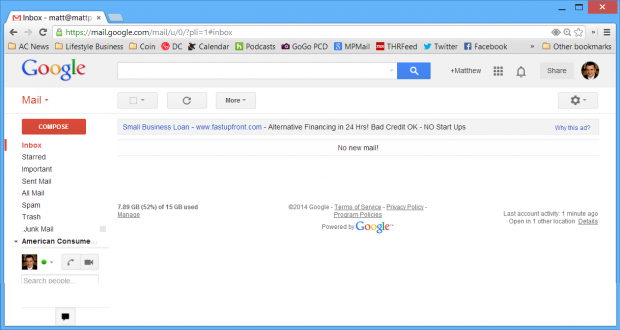 One of the things that I’ve discovered about myself is that I do email very differently than most people. While I get anywhere from 75-150 new non-spam messages every day, my inbox regularly stays at a status of “inbox zero” (having no emails in my inbox). There are a few strategies that I make use of to do email effectively. If you plan on adopting these strategies, I first recommend declaring “email bankruptcy” and simply archiving all of the messages in your inbox. You’ll get a fresh start at inbox zero and you’ll likely hear back from anyone that you really needed to respond to anyway.
One of the things that I’ve discovered about myself is that I do email very differently than most people. While I get anywhere from 75-150 new non-spam messages every day, my inbox regularly stays at a status of “inbox zero” (having no emails in my inbox). There are a few strategies that I make use of to do email effectively. If you plan on adopting these strategies, I first recommend declaring “email bankruptcy” and simply archiving all of the messages in your inbox. You’ll get a fresh start at inbox zero and you’ll likely hear back from anyone that you really needed to respond to anyway.
Here are the strategies that I use to hit inbox zero on a daily basis.
Use a “Junk Mail” Label – Gmail provides a “report spam” button for any messages that come through that are genuine spam, but there are a lot of messages such as newsletters, messages from social media platforms and marketing emails that flood your inbox as well. I recommend creating a label called “Junk Mail” and creating filters for any sender that sends you email on your inbox that you really don’t need to read (starting with messages from @twitter.com, @facebook.com and @linkedin.com) is a good start. I currently have more than 50 filters set to send specific types of messages to my junk mail folder. Every couple of days, I browse through the “Junk Mail” label and look for any important messages, then delete everything else in the label.
Use Your Inbox as a To-Do List – Any message that stays in your inbox after an initial glance should be a message that you need to respond to within the next day. If you’ve read a message and don’t need to respond to it, simply archive the message. You can still search for it using Gmail’s great search tools, but it won’t be clogging up your inbox.
Set Regular Email Checking Times – I think it’s important to set specific times of day that you check your email. I generally do this during my least productive times of day, like when I get up in the morning and right after lunch. By setting 15 minutes (or so) aside to check and process your email, you’re guaranteeing that you’ll actually get to your email so that it won’t pile up in your inbox.
Turn off Inbox Tabs, Priority Inbox and Other Gimmicky Features – Google regularly comes out with new features that help try to organize your inbox. I don’t use any of them, because Google gets automatically labeling and filtering wrong more than it does right.
Use Rapportive – Rapportive is a great tool that will give you a good idea of who’s emailing you. Rapportive will provide you links to social media profiles of anyone that’s emailing you, as well as other pertinent contact information. It makes it easy to tell if someone that’s sending you a message is someone you should be paying attention to.
Combine Inboxes – Before setting up my current email arrangement, I was checking four different accounts on a daily basis. I had two Hotmail accounts, a university account and an Outlook account for work. I used Gmail’s “accounts” feature to suck all of my email into a single inbox for easier management.
Don’t Feel Obligated to Reply – Unless someone is a family member or is paying you money, chances are you don’t owe them anything. I get a lot of direct pitches from affiliate programs, display ad companies, recruiters, people looking to interview me and the like on a regular basis. Unless it’s a particularly compelling pitch, I simply archive those messages and forget that I had ever received them.
Those are the tips that I have. Feel free to add any additional suggestions you might have in the comments below.
