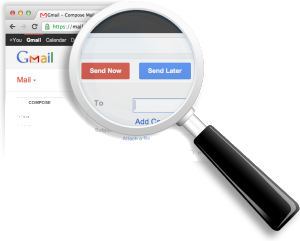 A while back, I shared the strategies that I use to work through all of the email in my inbox and attain inbox zero (an empty email inbox). I use a lot of the same strategies that other people use to work through their email, such as checking email at scheduled times, turning off notifications, using Rapportive and combining inbox. I usually do get to inbox zero every day, but it doesn’t last very long because new emails keep coming in. Unfortunately, you can’t stop new messages from coming in all together, or can you?
A while back, I shared the strategies that I use to work through all of the email in my inbox and attain inbox zero (an empty email inbox). I use a lot of the same strategies that other people use to work through their email, such as checking email at scheduled times, turning off notifications, using Rapportive and combining inbox. I usually do get to inbox zero every day, but it doesn’t last very long because new emails keep coming in. Unfortunately, you can’t stop new messages from coming in all together, or can you?
I recently realized that I was sabotaging my efforts to get to inbox zero by responding to emails too quickly. It’s very rare that an email requires an immediate reply within 10 or 15 minutes, yet I often feel obligated to respond to an email right away as if my inbox were an instant messaging service like Skype (or ICQ back in the day) because I’m naturally wired to get work off my plate quickly. In doing so, I’m encouraging the person I’m communicating with to send the next message in the email chain. Instead of getting 1 or 2 emails from a person in a conversation on any given day, I might be getting 3-5 messages because of my prompt responses.
If I want to get fewer emails from the people I communicate with in any given day, I need to delay my responses for several hours or as much as a full day. In other words, I need to reduce the velocity at which I send emails if I want to get fewer emails. One option would be to simply not reply to an email when I first see it, but that would require me to change my workflow and seems like it would be more trouble than it’s worth.
Fortunately, there’s a Gmail add-on that simply lets you delay the delivery of any message that you send. It’s called Boomerang (if you haven’t heard of it already). You can use Boomerang to schedule an email for delivery a few hours after you first write a message. You can also have an email sent the next morning or on Monday morning if it’s a weekend. By using Boomerang to delay a message’s delivery until the following morning, I (hopefully) won’t receive yet-another-email in the chain until Boomerang delivers my message.
Boomerang also has a couple of other interesting features. If there’s an email that you receive on a weekend and don’t want to deal with until Monday morning or afternoon, you can hide a message from your inbox and have it show up again during the work week when you’re ready to deal with it. You can also have a message automatically return to your inbox if the recipient doesn’t reply after a set period of time (such as 3 days or a week).
I’ve been delaying the delivery of a good chunk of my messages for about a week now. I’ve found that it has reduced the amount of email in my inbox that requires a response considerably. This strategy won’t stop new mail from showing up in your inbox, but it can significantly reduce the volume of follow-up mail that you need to reply to over time. The hardest part has been remembering to press the “Send Later” button that Boomerang provides.
